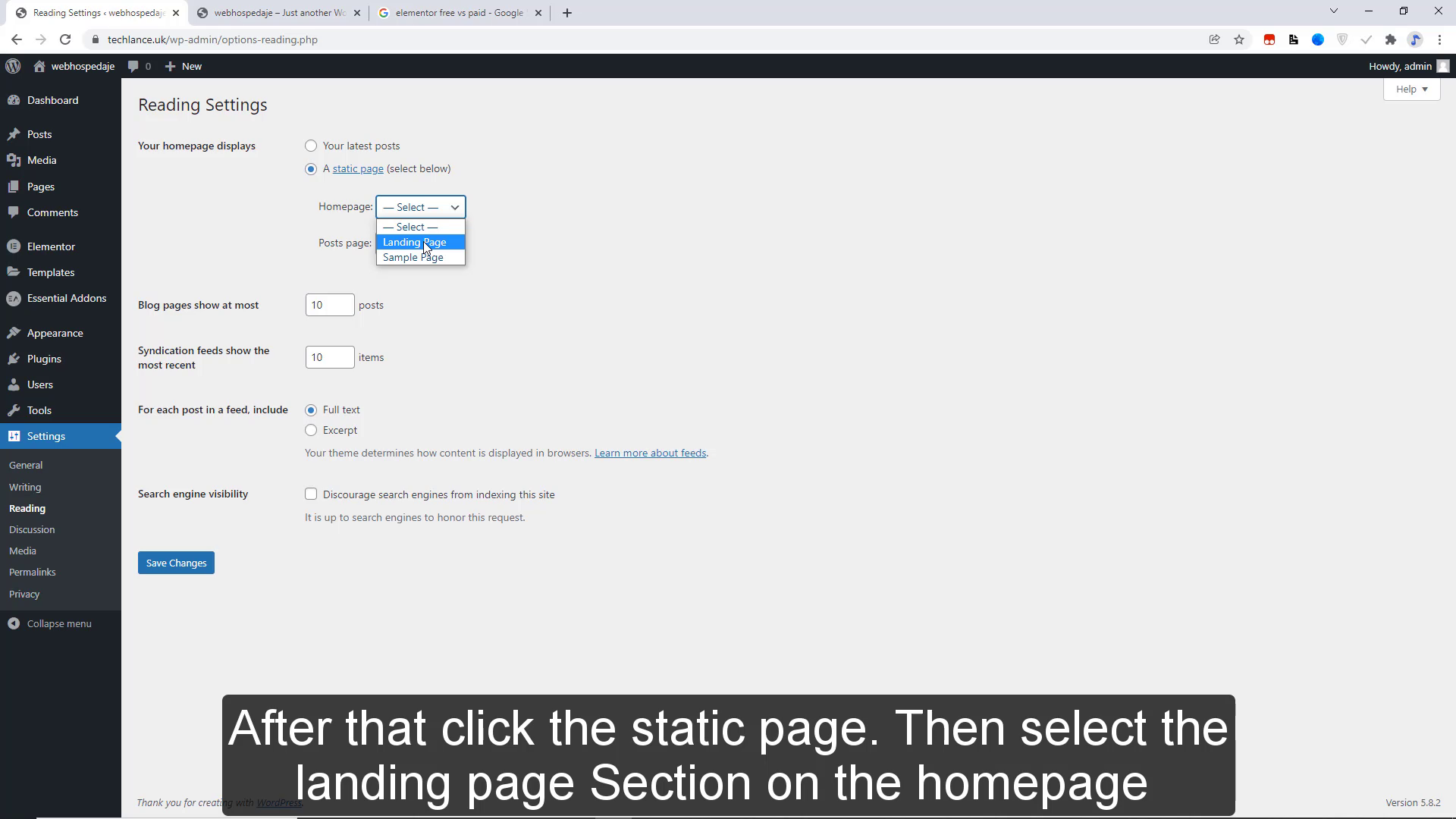A landing page is a special type of page designed to promote and sell your services and products and to increase conversion.WordPress landing pages are a great way to capture your visitor’s attention and to turn them into leads and eventually pay customers this video will guide you through how to create a simple landing page in wordpress. Hi, my name is noor from web hospedaje.
let's get started.
First of all the login into your WordPress dashboard. So today we are using the Astra theme for creating the landing page. On the left side, you can see the appearance section you have to click on the themes button. In the search bar, you have to search the Astra theme. Then click on the install button and click on the active button.
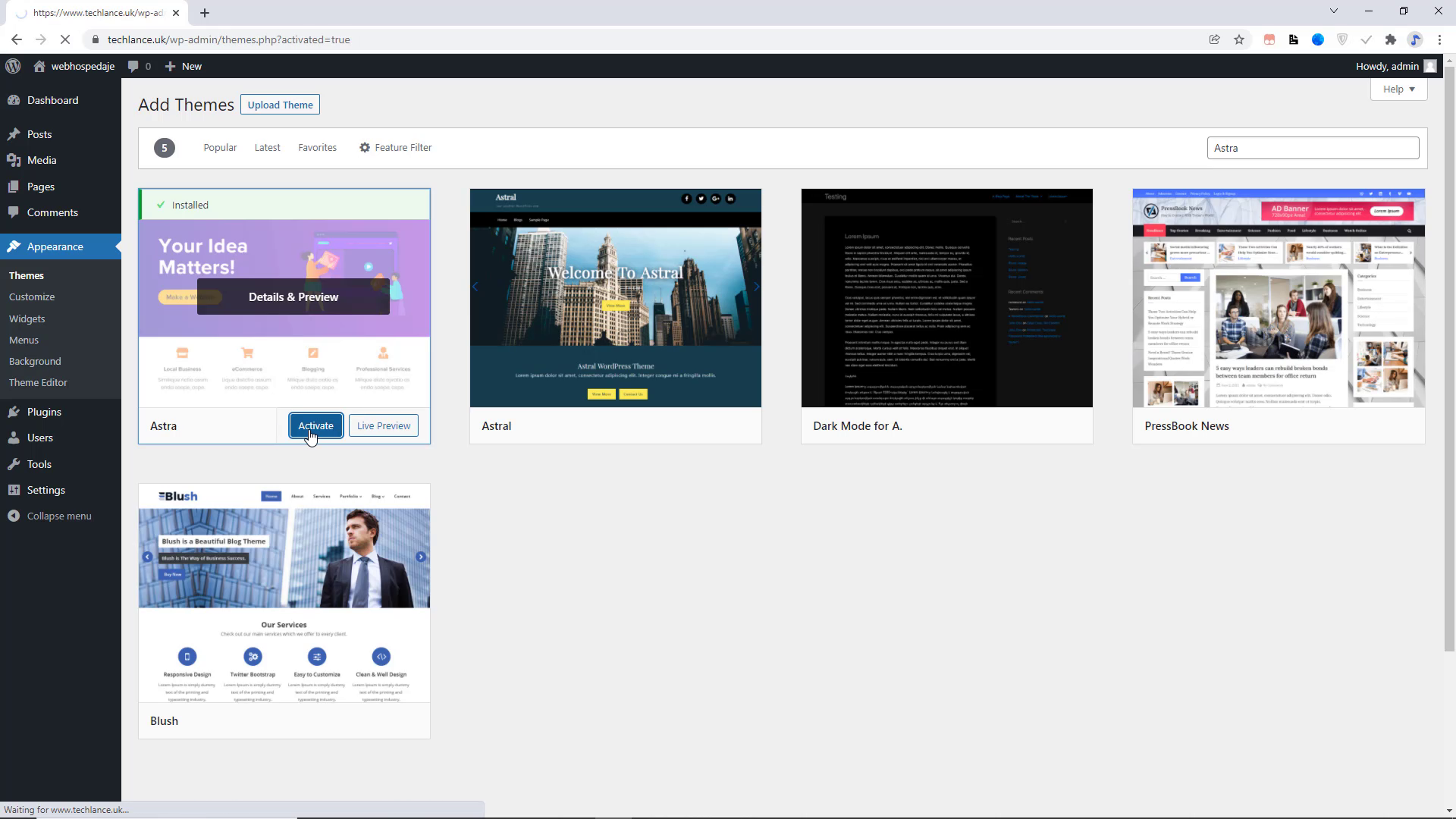
After installing the Astra theme you have to install some Plugins which are very necessary for the landing page.
1:- Elementor Website Builder
![]()
2:- Essential Addons for Elementor
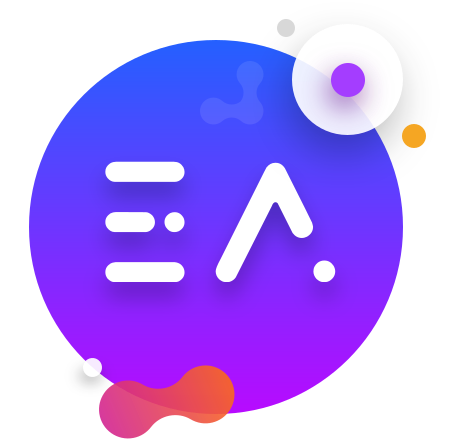
3:- Starter Templates
![]()
After installing the plugin and you have to go back to your wordpress dashboard. Here choose the pages section and click on the add new button. Now you have to add your title and then click on the publish button. Next Click on the edit with the elementor button.

Basically, elementor is a drag and drop Website builder. You can make any website by using the elementor
Element has two types of the one is Free and the second is the paid. The paid version has many features but today I will choose the Free. So here we have to click on the starter template button. You can also choose any paid but I will choose the landing page. These pages are already created, all we have to do is edit them.
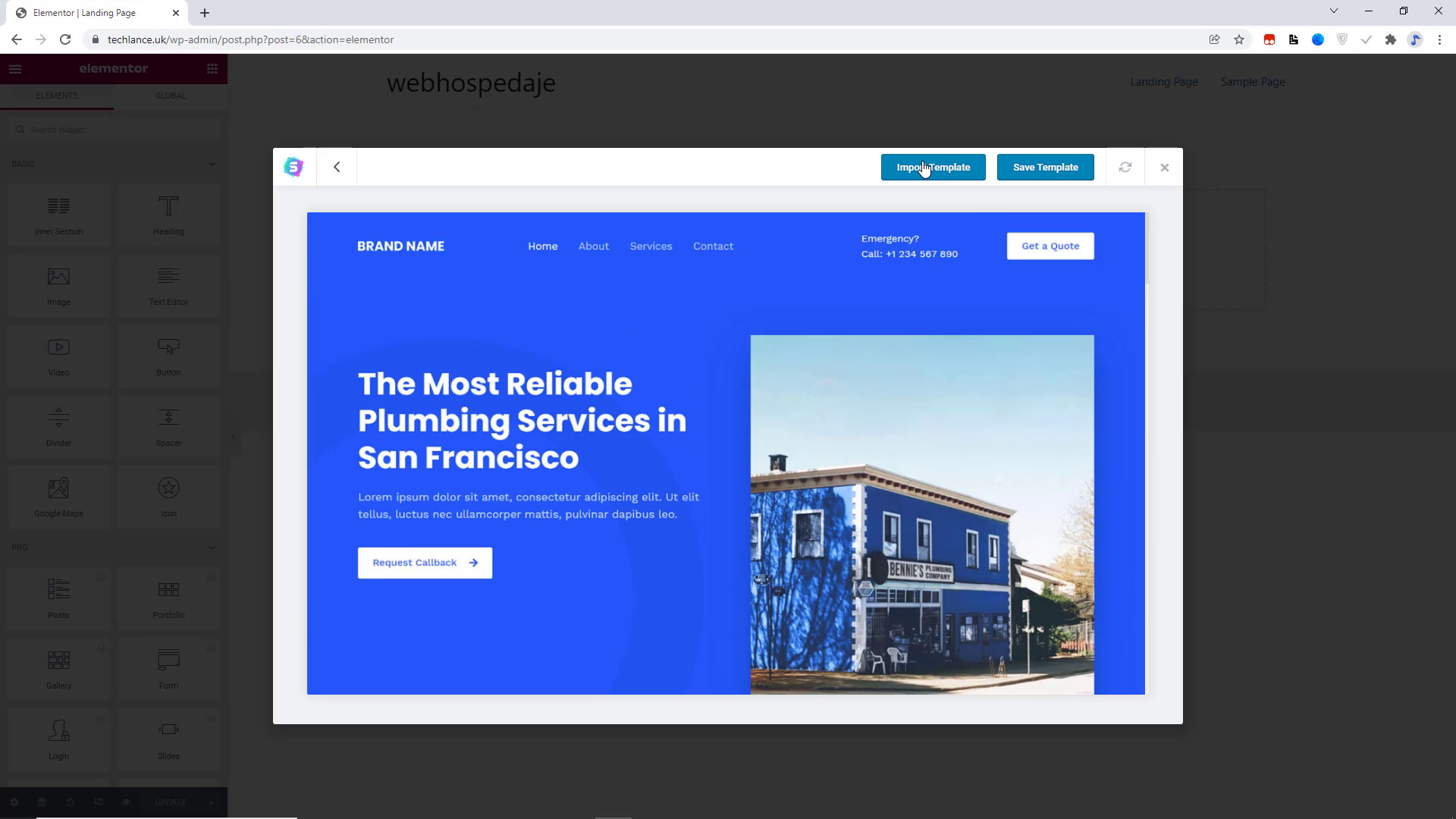
Before editing the page I am going to introduce the elementor Tools. To Section, by using this we can create many sections in a row. And a second is that heading Tool. Image text editor video button divided space Google Maps I can and many more. If you want to change the text simply click on the text and add Your Own Title. To change the image simply click on the image and add your own image.
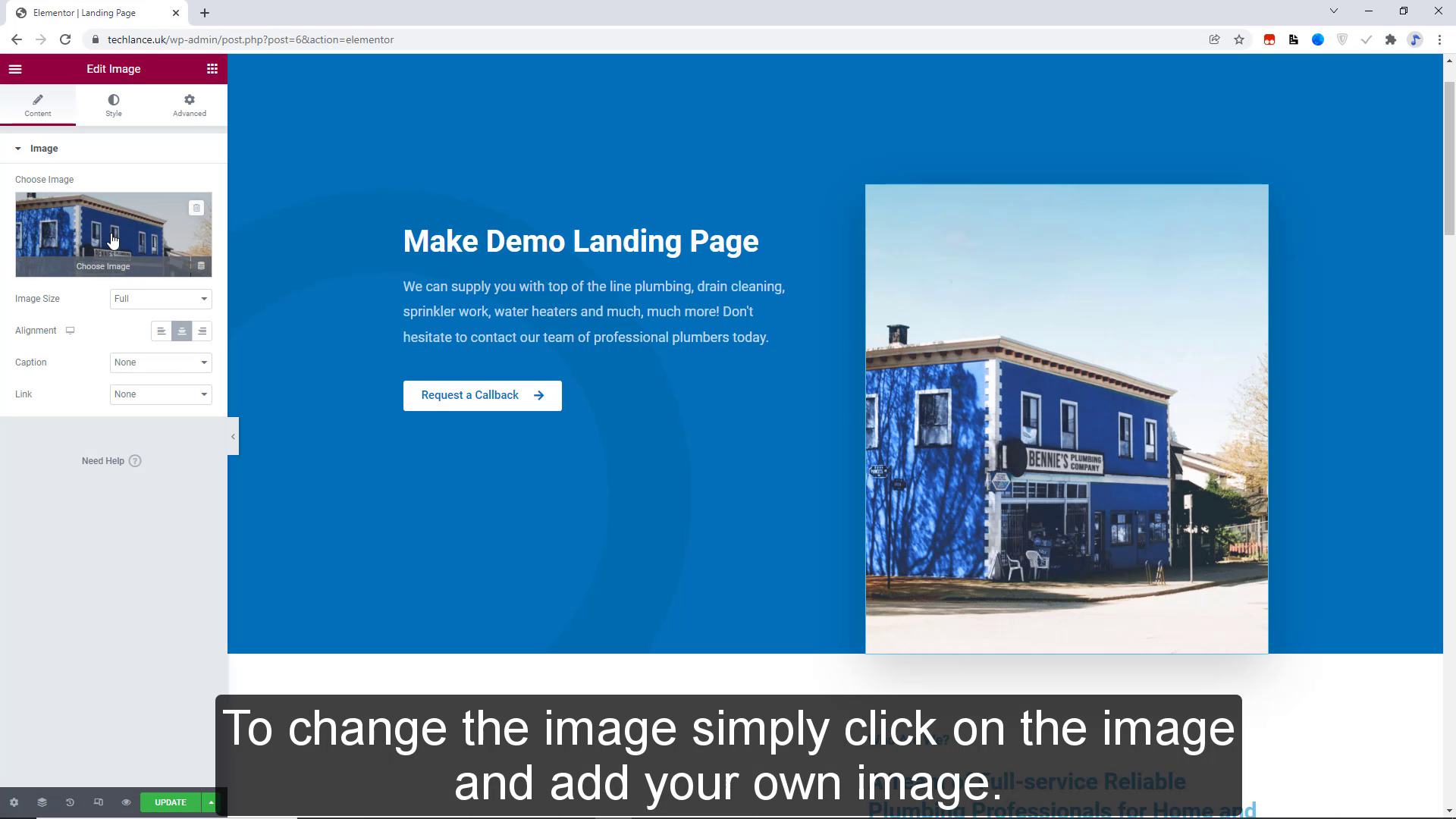
If you want to add any button to simply drag and drop the button. If you want to add YouTube videos on the landing page To simply drag the video section and drop it here. And add your YouTube video link and then simply click on the update button. In the same way, you can also create your landing page.
How to set the landing page on the home page.
Open your wordpress dashboard Choose the settings section and then click on the reading button.
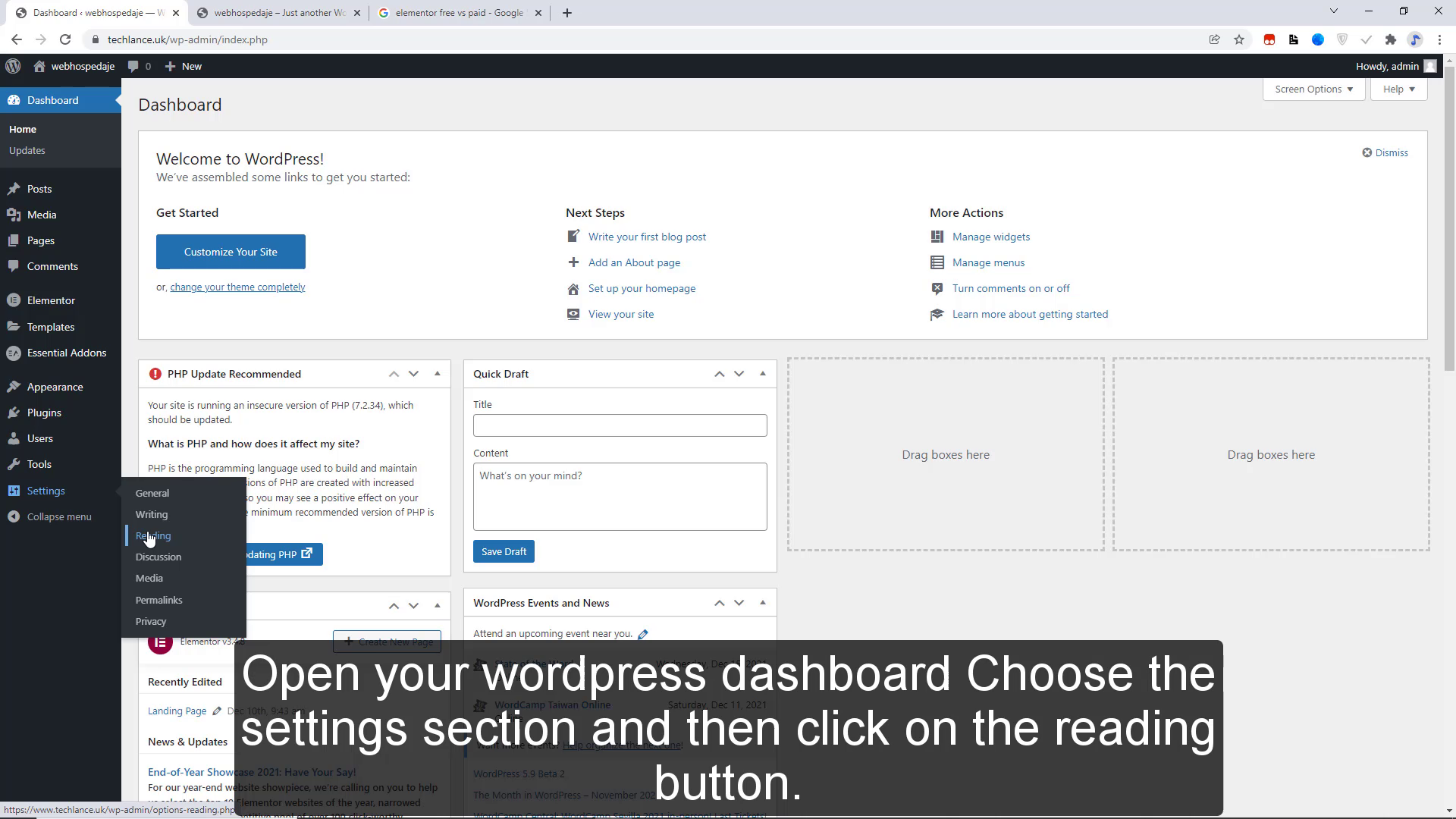
After that click the static page. Then select the landing page Section on the homepage And then simply click on the Save button.